Physical Plant Service Building Room 127
Chairs: 12
Technology: Conference Phone, Native PC, Projector
Access: Open

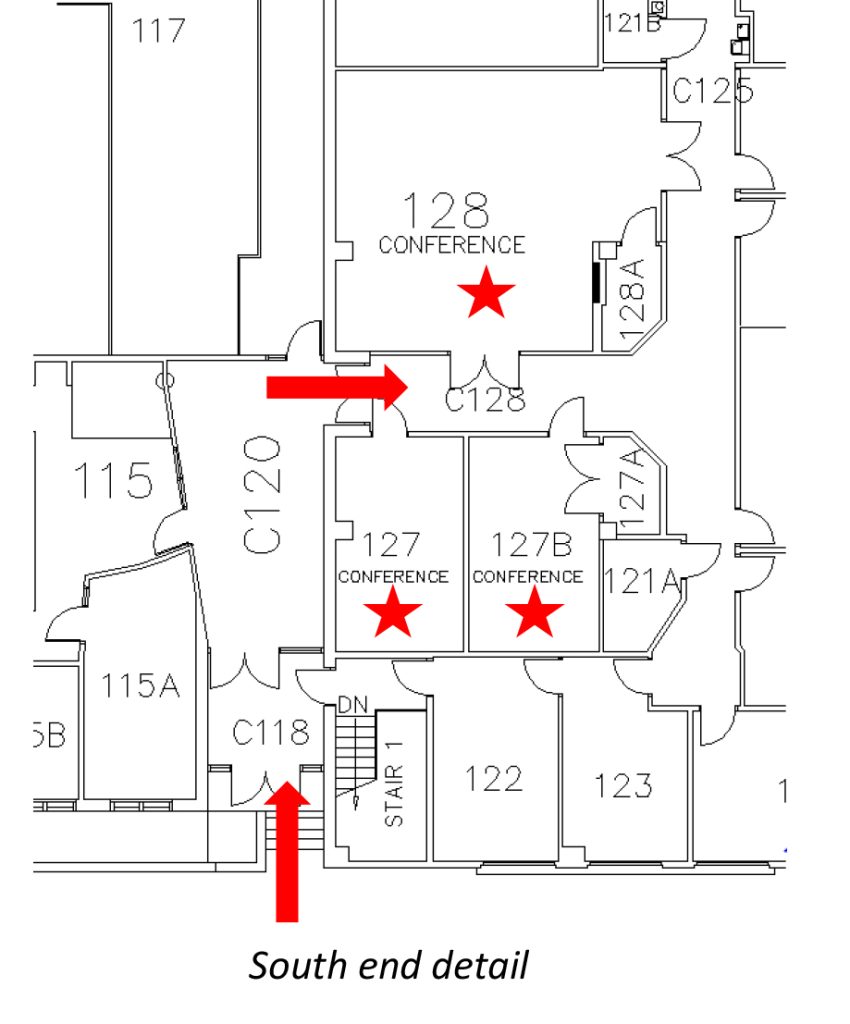
Physical Plant Service Building Room 127B
Chairs: 14
Technology: Conference Phone, Native PC, Television, Polycom Videoconference Unit
Access: Open

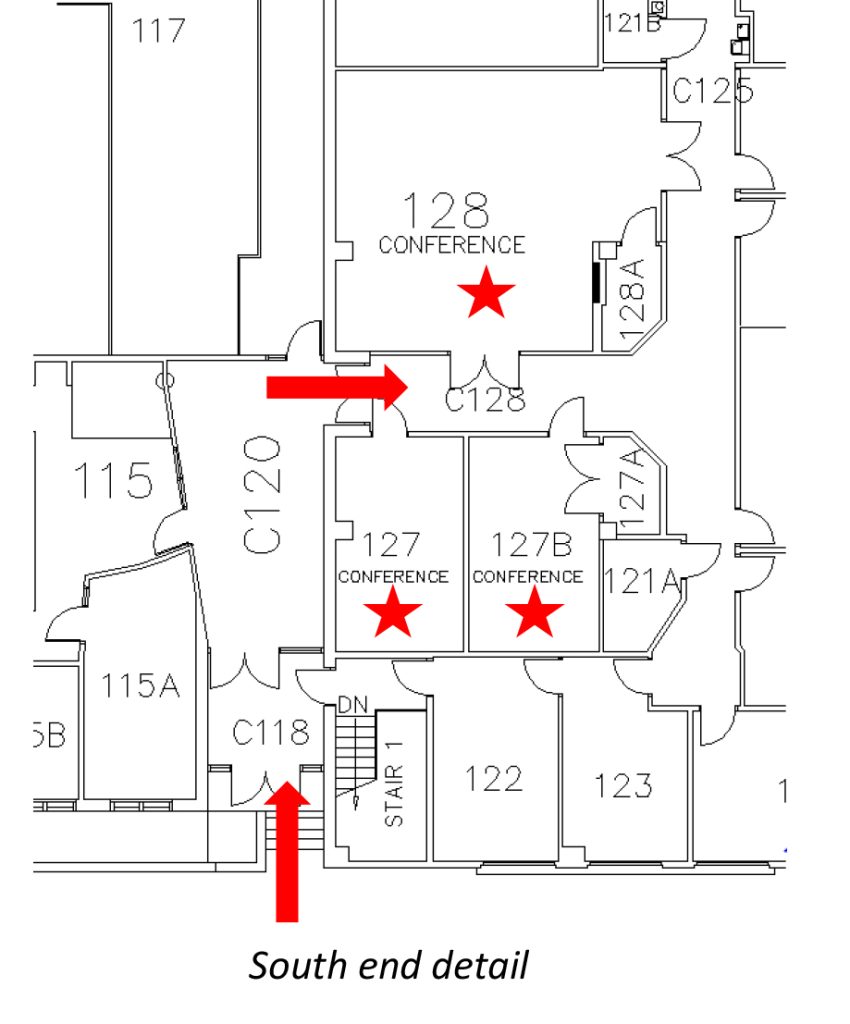
Physical Plant Service Building Room 128
Chairs: 42
Technology: Conference Phone, Native PC, Two projectors (must display the same image), Blu-Ray Player, Wireless Computer Display (after installing software), eBeam Learning software, HDMI input
Access: Open

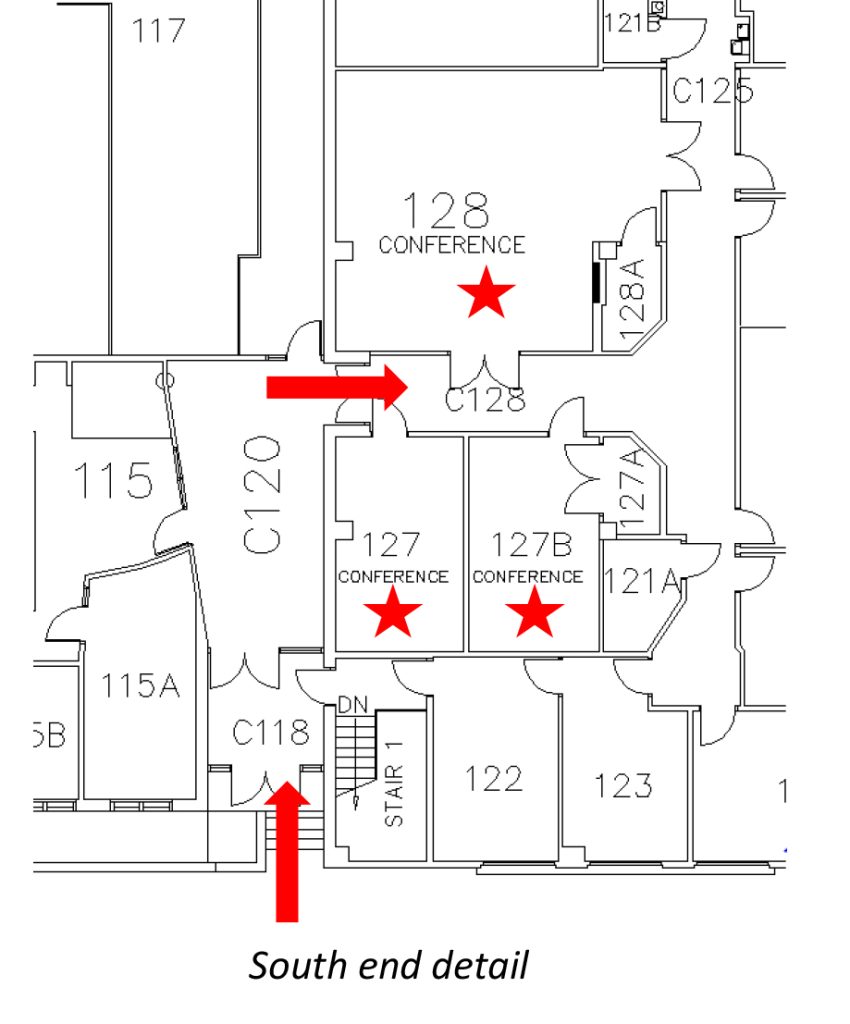
Physical Plant Service Building Room 1810
Chairs: 26
Technology: Conference Phone, Native PC, Projector, Wireless Computer Display (after installing software, different from 128)
Access: Open

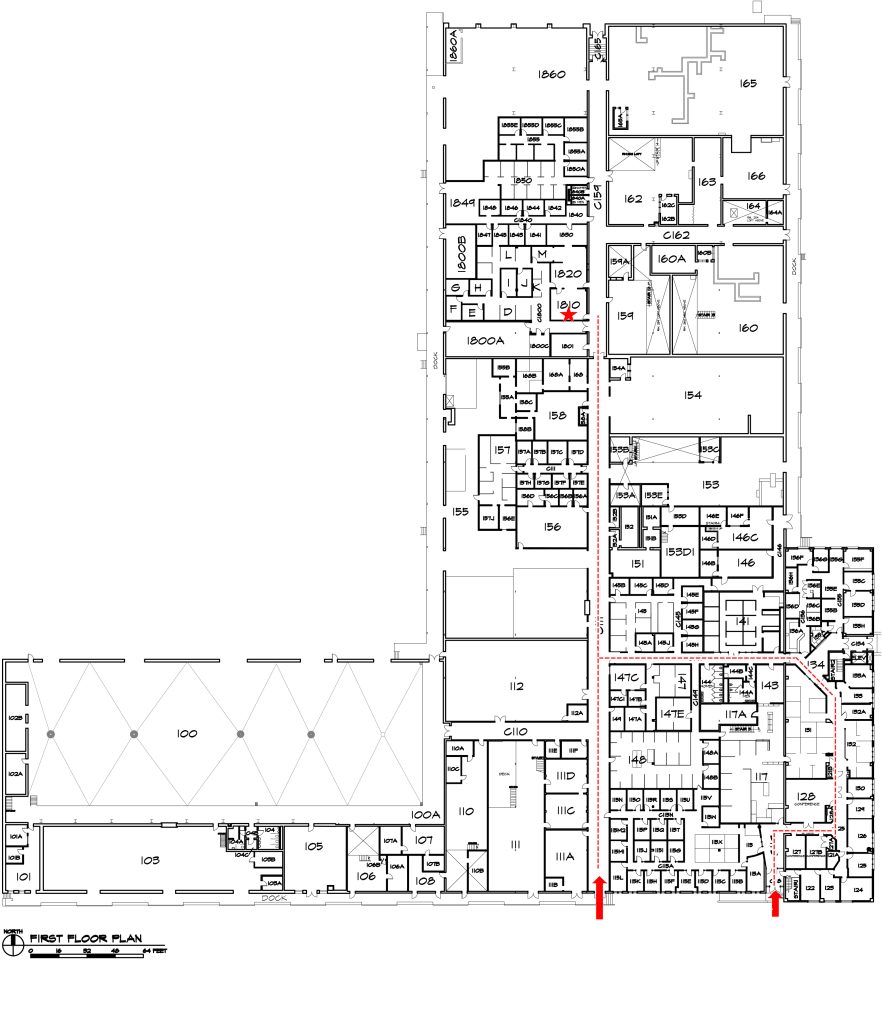
Garage & Car Pool Room B3
Chairs: 29
Technology: Conference Phone, Native PC, Projector
Access: Open

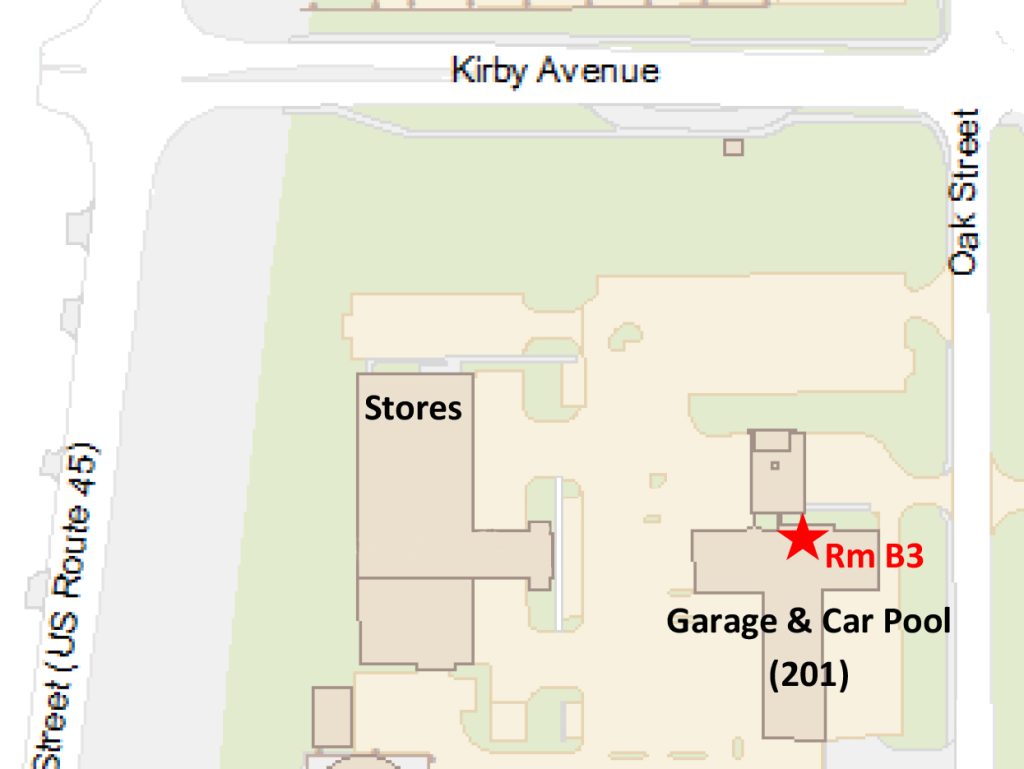
Abbott Power Plant North Trailer Room 100
Chairs: 41
Technology: Projector, Conference Phone, Laptop Hookup available.
Access: Limited
Contact: Mike Brewer 333-7067, mkbrewer@illinois.edu. Generally reserved for utilities functions

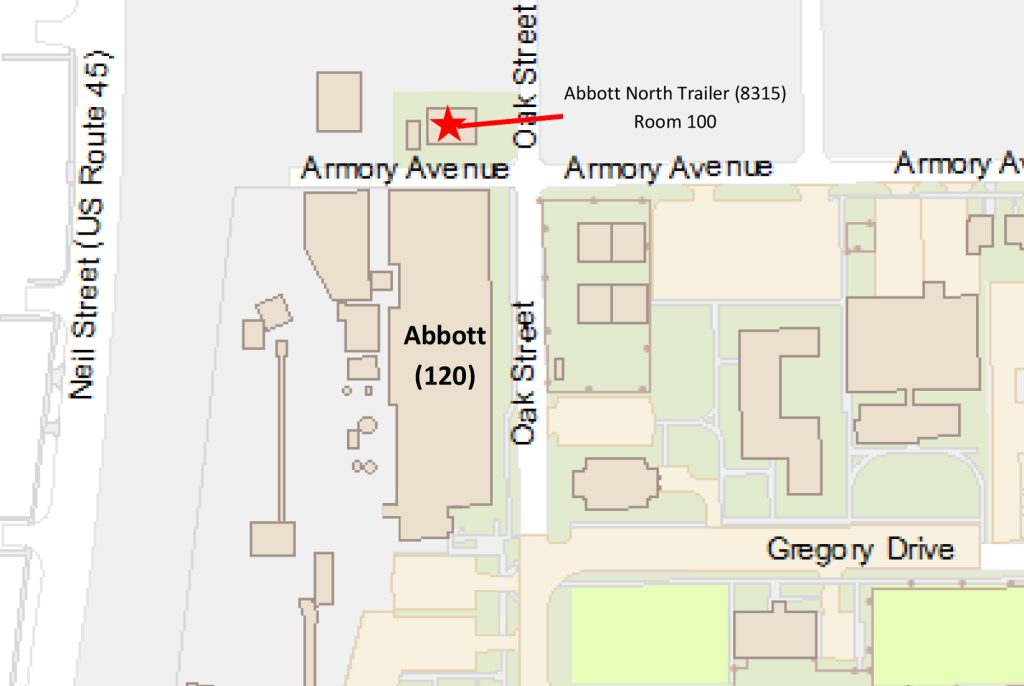
Stores & Receiving Room 1A*
Chairs: 42
Technology: Projector, Conference Phone, Laptop Hookup available.
Access: Open
*The actual conference room is located in 1B, but to assist with navigation to the north door entrance it is listed 1A.

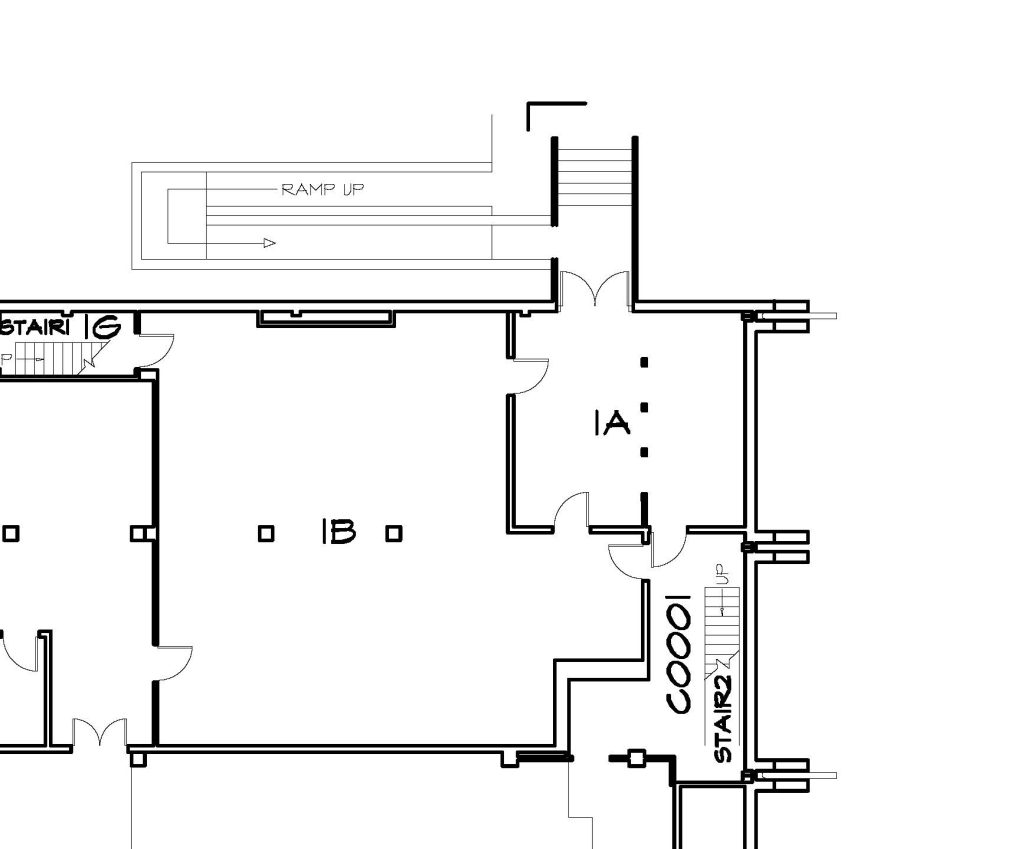
How to Schedule
To schedule a meeting in one of the conference rooms, simply head to your outlook client on the calendar tab and select “New Teams Meeting” in the navigation bar. In the Location line, you should see a button labeled “Rooms…”, select it and find the conference room you’d like to schedule and add it. Adjust your start and end time to your desired meeting time. At this point, any schedule conflicts with the room will appear if another meeting is scheduled at that time. Once you find a suitable room and time, simply add your other attendees to the “To” line, and send the meeting invite.
** If you are not scheduling a teams meeting, you can still do a pen and paper meeting by simply not selecting the “New Teams Meeting” option.
What to do when you arrive
- Option 1 – The Tap system.
If you would like to use the Tap system, first locate the small tablet, it is located on the table in our smaller conference rooms like 127, and 127b, or on the wall by the podium in the larger conference rooms.
Once located, there should be a “Join meeting” button on the Tap device. If you use this button, the meeting will begin with audio and video being displayed from the room you are located in.
- Option 2 – Work Laptop
If you would like to use your laptop as the meeting host device, you can simply login to your device and begin the meeting as normal. This will set your laptop as the primary device for audio, video, and screensharing that will occur.
Video and Screensharing options
The default screen sharing device will be the hidden PC in each room that is controlled by a wireless mouse and keyboard located on the table in the smaller conference rooms, or on the podium in the larger conference rooms
** You may need to turn the keyboard and mouse on, by using the on/off switch located on the bottom or backside of the device.
If you would like to use your Laptop to screenshare, you can either host the meeting from your laptop, as discussed in the “what to do when you arrive” section, or plug in your laptop to the connectors available on the tables in the smaller conference rooms, or podium in the larger conference rooms. These connectors have 3 input options, Mini-displayport, HDMI, and USB-C.
Standard Meeting Controls (mute, video, etc.)
Standard meeting controls such as muting audio, stopping video display, or stopping screensharing, are available in different ways based on how you’ve connected.
- Option 1 – If you’ve connected through the Tap system, your controls will all be available on the tap device itself. There is also a remote control in each room that has quick functions such as Audio mute. It will be located by the Tap device itself.
- Option 2 – If you’ve connected through your laptop, your controls will be in the top right of the teams client.